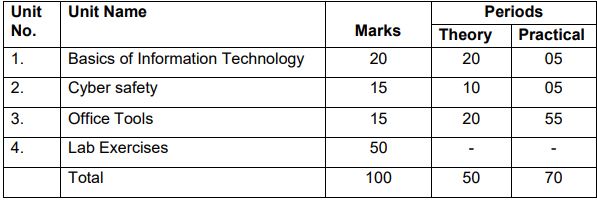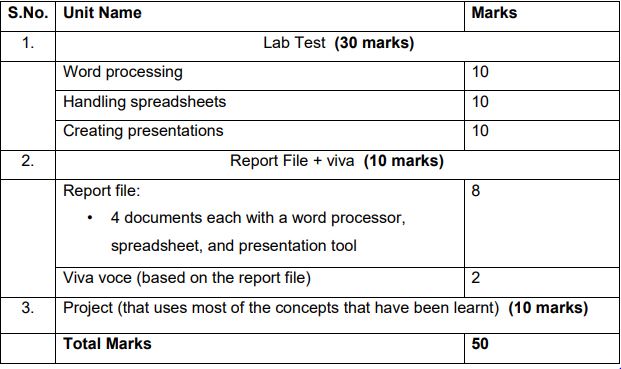Download CBSE Class 9 Computer Applications Syllabus 2022-23 and check the revised course structure and examination scheme.
 |
| CBSE Class 9 Computer Applications Syllabus 2022-2023 |
CBSE Class 9 Computer Applications Syllabus 2022-2023: Download from here the revised CBSE Syllabus of Class 9 Computer Applications for the current academic session. Go through the complete syllabus to know the course content prescribed for the current academic session. Check the unit-wise weightage for theory and practical exams. Follow this latest and revised syllabus to prepare for the CBSE Class 9 Computer Applications Annual Exam 2022-2023.
CBSE Class 9 Computer Applications (Code No. 165) Course Structure 2022-23:
Distribution of Marks and Periods
Also Read: CBSE Class 9 Syllabus 2022-2023 (All Subjects)
Learning Outcomes
1. Ability to familiarise with basics of computers.
2. Ability to navigate the file system.
3. Ability to create and edit documents, spread sheets, and presentations.
4. Ability to perform basic data manipulation using spread sheets and use Indian languages in documents.
5. Ability to send and receive emails, follow email etiquette, and communicate over the internet.
6. Ability to create and upload videos.
7. Ability to safely and correctly use websites, social networks, chat sites, and email.
Course Content
Unit 1: Basics of Information Technology
- Computer Systems: characteristics of a computer, components of a computer system – CPU, memory, storage devices and I/O devices
- Memory: primary (RAM and ROM) and secondary memory
- Storage devices: hard disk, CD ROM, DVD, pen/flash drive, memory stick
- I/O devices: keyboard, mouse, monitor, printer, scanner, web camera
- Types of software: system software (operating system, device drivers), application software including mobile applications
- Computer networking: Type of networks: PAN, LAN, MAN, WAN, wired/wireless communication, Wi-Fi, Bluetooth, cloud computers (Private/public)
- Multimedia: images, audio, video, animation
Unit 2: Cyber-safety
- Safely browsing the web and using social networks: identity protection, proper usage of passwords, privacy, confidentiality of information, cyber stalking, reporting cybercrimes
- Safely accessing websites: viruses and malware , adware
Unit 3: Office tools
- Introduction to a word processor: create and save a document.
- Edit and format text: text style (B, I, U), font type, font size, text colour, alignment of text. Format paragraphs with line and/or paragraph spacing. Add headers and footers, numbering pages, grammar and spell check utilities, subscript and superscript, insert symbols, use print preview, and print a document.
- Insert pictures, change the page setting, add bullets and numbering, borders and shading, and insert tables – insert/delete rows and columns, merge and split cells.
- Use auto-format, track changes, review comments, use of drawing tools, shapes and mathematical symbols.
- Presentation tool: understand the concept of slide shows, basic elements of a slide, different types of slide layouts, create and save a presentation, and learn about the different views of a slide set – normal view, slide sorter view and hand-outs.
- Edit and format a slide: add titles, subtitles, text, background, and watermark, headers and footers, and slide numbers.
- Insert pictures from files, create animations, add sound effects, and rehearse timings.
- Spreadsheets: concept of a worksheet and a workbook, create and save a worksheet.
- Working with a spreadsheet: enter numbers, text, date/time, series using auto fill; edit and format a worksheet including changing the colour, size, font, alignment of text; insert and delete cells, rows and columns. Enter a formula using the operators (+,-,*, /), refer to cells, and print a worksheet. • Use simple statistical functions: SUM (), AVERAGE (), MAX (), MIN (), IF () (without compound statements); embed charts of various types: line, pie, scatter, bar and area in a worksheet.
4. Lab Exercises
- Browser settings for a secure connection
- Working with the operating system: Navigation of the file system using a mouse and keyboard.
- Word processing: create a text document; create a letter, report, and greeting card.
- Create a text document with figures in it. It should describe a concept taught in another course.
- Discuss the following in a text document about the basic organisation of a computer: CPU, memory, input/output devices, hard disk.
- Create a text document in an Indian language other than English.
- Create a presentation.
- Create a presentation with animation.
- Include existing images/ pictures in a presentation.
- Animate pictures and text with sound effects in a presentation
- Create a simple spreadsheet and perform the following operations: min, max, sum, and average.
- Create different types of charts using a spreadsheet: line, bar, area and pie.
Breakup of marks for the Practicals:
This syllabus can also be downloaded and saved for later use from the link mentioned below: